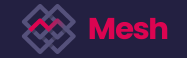As an Issuer/Investor Dealer or Individual, you have the ability to view your orders on the Orders screen and perform actions on them. This includes cancelling, executing, or declining booked orders. Additionally, orders that are no longer in the Awaiting Confirmation state can be reviewed in the History section. The process works as follows:
Step 1: Click on the “Order” tab from the Marketplace to select the relevant order.

Step 2: Now you can choose to Accept/Decline/Cancel the Direct Order.
To cancel the order, select “CANCEL” to update the order state to “Cancelled”. (Cancelling an order means that the funds that were moved as part of the order placement, are reversed. No fees were moved to the Mesh Fee account.)
To Decline an order, select “DECLINE” to update the order state to “DECLINED”. (Declining an order means that the funds that were moved as part of the order placement, are reversed. No fees were moved to the Mesh Fee account.)
To Accept an order, add a price and select “ACCEPT”, if your specified amount falls into the slippage range specified in the order, the order state will be updated to “ACCEPTED” (the funds will proceed as allocated). If your specified amount does not fall into the slippage range specified in the order, the order state will be updated to “FAILED” (reversing the funds that were moved).
Step 3: The status of the order will be updated and reflected on the corresponding user's account as well.