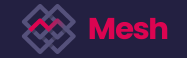Lost the device on which you have your authentication app?
Follow the below steps to recover your Multi-Factor Authentication (MFA) connection:
- Navigate to the action you are trying to perform on which MFA is enabled (Login, Transfer, Defund, Disable or customise MFA) and proceed to the final step where you are required to enter the key usually retrieved from the authentication app
- Click on the “Lost your device?” link on this screen
- Enter and submit the 12 word passphrase provided to you when you were setting your MFA up, please see this article for the steps on how to set up MFA on your account.
- Your previous device will then be unlinked and a new secret passphrase will be generated for you
From here on, you can proceed to enable your MFA app connection anew!