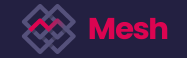As a Mesh Platform User (with the correct permissions) you are able to transfer any of the tokens you hold in your account(s) to another Mesh account, so that you may give away tokens without receiving anything in return.
Step 1: Log in to your Mesh account and you will be taken to the Mesh Marketplace landing page. Select the accounts button at the right of the top header bar.

Step 2: The accounts screen is opened and all the available assets held in that specific account are listed under the Assets tab of the Account information expander as seen in image 2 below.

Step 3: To transfer a particular asset, select the actions icon followed by the transfer option on the actions drop down as seen in image 3 below.

Step 4: The transfer screen is opened and the following fields are visible: Amount, Recipient Address Type and Account ID as seen in the image below. Populate the amount field with a currency value specifying the amount of a particular asset you wish to transfer.
On the Recipient Address type field specify whether you would like to use a Mesh account number or Stellar public key as a destination address. Populate the field below with either a Mesh Account ID or Stellar Public Key based on the Recipient Address Type selection.

Step 5: Select the include reference check box and enter a reference on the transaction if necessary. Select the "Transfer" button.

Step 6: The transfer confirmation screen is opened containing a summary of the transaction data. Select "Confirm" and the transfer will take place.