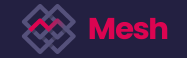As an Issuer Dealer or Market Manager, you are able to update the buy and sell prices of instruments placed on the Mesh Marketplace and the define the indicative prices of instruments not yet placed on the Marketplace Instrument Builder so that the indicative prices investors see reflect the actual prices closely.
Capture Indicative Prices on the Marketplace
Step 1: Log onto Mesh, navigate to the relevant instrument on the Marketplace and click on the "edit icon" on the top right corner of the Asset Card.
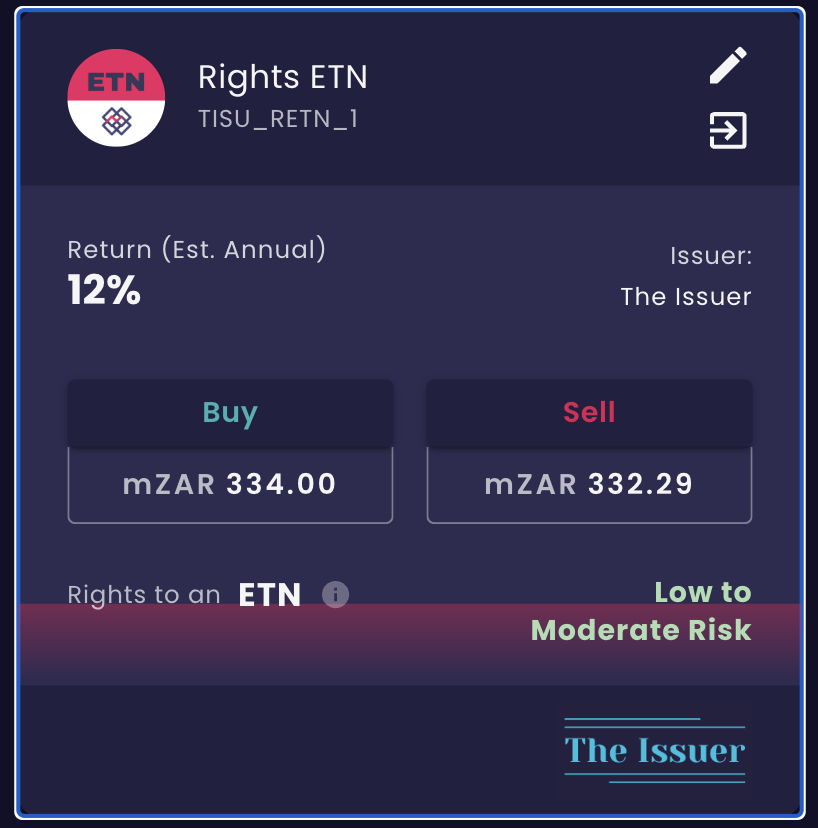
Step 2: Input the updated buy price, the sell price, and select the date. The price type will automatically update based on the date selected.
Step 3: Once the prices and the date have been captured, press the "Save" button. The Price History table will be updated with the new row. The new price will be displayed on the asset card on Mesh marketplace.
Capture Indicative Prices on the Instrument Builder
Step 1: As a Issuer User, navigate to the Mesh Application Switcher icon on the main navigation and select the "Instrument Builder" option.

Step 2: Select an existing instrument from the instrument table which has not been placed on the marketplace yet, and select to "Place" it.
Step 3: On the Place Instrument on Marketplace screen, capture the buy price and the sell price. Provide the rest of the required information on the screen and press the "Place on Marketplace" button. Make sure that you have sufficient funds in your issuance account before you press the Place on Marketplace button.